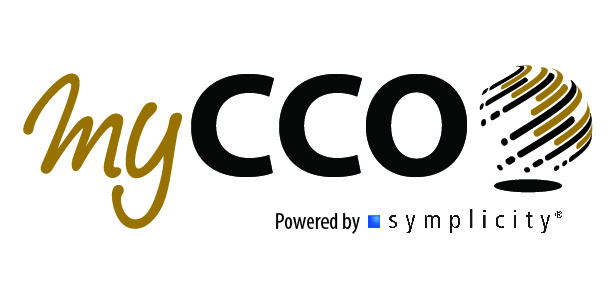Please note: MyCCO can not be used with an Internet Explorer browser.
| What is myCCO? | Career Fairs & Company Research with myCCO | Job Search & Search Agents |
WHAT IS MyCCO?
MyCCO is where Purdue students and alumni search and apply for internships, full-time positions and part-time community jobs, including Federal Work-Study. You may also schedule interviews and see which companies are coming to campus for career fairs and information sessions.
HOW DO I ACCESS MY ACCOUNT?
If you are a current student, simply click the Login button to the left and enter your Purdue login and password.
HOW CAN I MAKE THE MOST OF MY ACCOUNT?
Edit Profile Privacy to be included in Resume Books and receive emails from myCCO.
Resume Books are a feature of myCCO that allow employers to pull resumes from students who meet the criteria of a position they are looking to fill. When you say Yes to Resume Books in the Privacy section in your Account Settings, you have more opportunities to have your resume seen by employers.
Upload Your Resume, Cover Letter, and Transcript
Your myCCO account will not be active until you upload a resume
- Click on “Resumes ETC” on the left side navigation bar
2. Select “Add New”
3. Add a descriptive label to help you remember each document. Employers will not be able to see the label.
4. Select your document type. Use “Other Documents” for your transcript.
Search and Apply for Jobs & On-Campus Interviews
1. Click on “Jobs” on the left side navigation bar.
- Click on “Discover.”
3. Use the search bar and the “More Filters” search options to find job postings relevant you. - Click the “Apply” button and submit the required documents. If you see you are Not Qualified, it means you do not meet all screening criteria, including major, degree, graduation date, and work authorization.
Note: Read the job posting carefully as the employer may also refer you to the company website to apply.
Create Job Alert
1. Using the My Filters dropdown, select your criteria and click “Apply.”
2. Click “Create Job Alert”
3. You can then go to the “Job Alerts” located under the Search key to see all of your saved searches and select how often you would like to receive emails with your alerts. You can also delete job alerts.
WHAT ELSE COMES WITH MyCCO ACCOUNT?
From the myCCO Desktop, scroll down for the links to these resources on the right.
For Job Search Preparation:
- Big Interview helps you learn and practice your interview skills whether you are interviewing for a job or graduate school
- Career Spots Videos is a virtual library of various careers and expert advice from professionals on how to find a job and internship.
- Diligence Lab helps you know what your online presence says about you to possible future employers.
- Spark my Resume helps your resume to get seen by more employers.
For Job Boards and Employer Info:
- Ascend Indiana is a catalyst across industry sectors to help connect the supply of skilled talent to demand from Indiana employers.
- MBA Exchange is a job search tool dedicated to business school students and alumni with global coverage.
- Mergent Online Database offers a wealth of textual detail on companies.
For Career Exploration Activities, select the “Resources” link on the left of your desktop:
- Career Explorer uses U.S. Department of Labor’s O*Net Online to learn more about careers
- Career Finder helps you find out what your interests are and how they relate to the world of work.
Have questions? Please contact the CCO at askcco@purdue.edu.